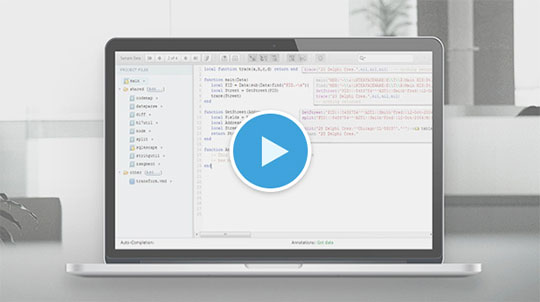
Each month, Art Harrison, VP of Marketing, attempts to answer a technical question or showcase an idea from IGUANA users using his own sense of humor, insight and homemade videos. He calls this series of videos “Art-full Integrations” and swears there’s nothing he can’t do or answer with IGUANA. Want to prove him wrong? Email us or comment below and we’ll see if you can stump Art.
Hi Art,
I was wondering how you’d go about monitoring dozens of Iguana installations centrally. The catch is, they are all behind firewalls and I’m concerned about the entire server, not the individual channels.
Thanks!
Trapped Behind a Wall
Dear Trapped Behind a Wall,
Great Question! As you know, Iguana is capable of connecting multiple instances together using the Global Dashboard (see: remote Iguana instances) but for that to work you have to be able to access each server through http(s). Email alerts are a great way of monitoring remote interfaces as well, but they’re not going to be much use if the entire server is no longer accessible.
Luckily for you, Eliot and the development team wrote a Web App using Iguana for the recent Iguana Master Class session that I can take and modify to do exactly what I think you need.
Here’s what we’ll do:
- We’ll create a small agent (a channel) that runs on each of your remote installations
- The agent will “call home” regularly to a central Iguana instance
- We’ll monitor these ‘calls home’ looking for a server that stops reporting
- If-and-when a server goes down, Iguana will send you a warning email
Note: In order for this to work I’m assuming that while your installations are behind a firewall, that they are able to make outbound web requests. Basically, it’s just like your laptop at the office — able to connect to the Internet, but not accessible to the outside world.
Plus, while we’re at it, I’ll throw in a few extra features to make this a little nicer:
- We’ll make sure any/all downed servers are grouped together in a single email
- We’ll set a limit to the number of emails that can be sent (every X minutes)
- We’ll send a follow-up email letting you know that everything is running smoothly once again.
Sound good? Great. Here are the files you need to make it happen and the video above will walk you through the setup of the channels.
===== FILES =====
Agent – a.k.a. the channel on installation(s) you’d like to monitor
Source: From Translator
Destination: To Channel
Project: Call_Home_From_Translator
###
Central Server – a.k.a. the call home box all the agents will report to
Channel #1: Central Monitor
Source: From HTTPS
Destination: To Channel
Web URL: /monitor
Project: Central_Monitor_From_HTTPS
Channel #2: Email Sender
Source: From Translator
Destination: To ChannelCentral_Monitor_From_HTTPS Email_Sender_From_Translator
Project: Email_Sender_From_Translator
####
And that’s it. Enjoy and remember: I’m just the marketing guy; these scripts are meant for educational purposes only. I’d highly recommend you run these through your own QA process before deploying live.
If you’d like a chance to stump me, just leave a comment below and your challenge could be featured in the next “Art-full Integrations”. Also, don’t forget to subscribe to our newsletters.
Happy integrations!
Art Harrison
